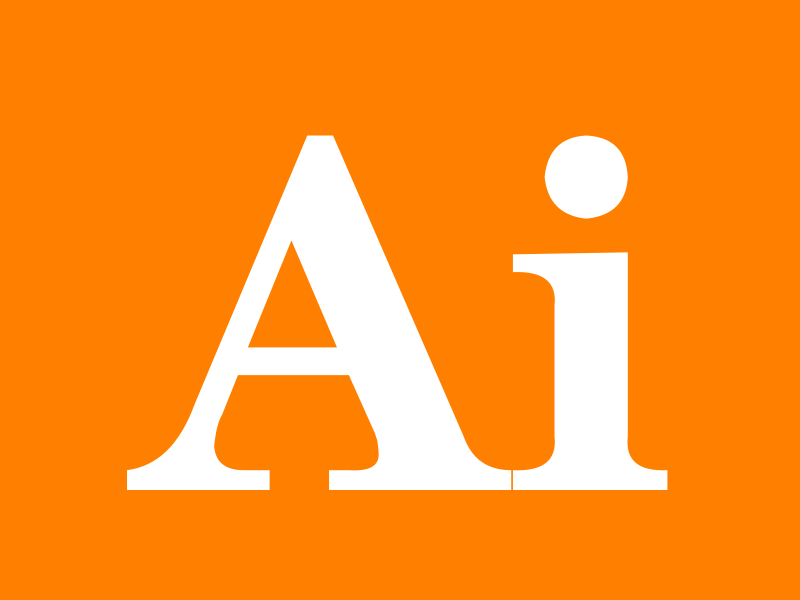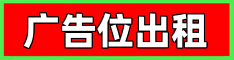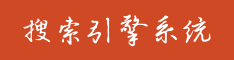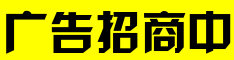🗣 SL提问: ai和ppt转换
✍️ Ai批改: Converting AI (Adobe Illustrator) files to PPT (PowerPoint) files can be a bit tricky because both formats serve different purposes and are native to different software environments、Adobe Illustrator is a powerful vector graphics editor used for creating logos, icons, and complex illustrations, while PowerPoint is a presentation software used for creating slideshows and presentations.
However, there are several methods to convert AI files into PPT format or compatible formats that can be easily imported into PowerPoint:
1、Direct Conversion (Limited)
Some online tools and software claim to offer direct conversion from AI to PPT, but the results may vary in terms of quality and fidelity、These tools might not perfectly translate all elements, especially if the AI file contains complex graphics or effects.
2、Save as PDF and Convert
A common method to transfer files between different software is through PDF (Portable Document Format)、
Step 1: Open your AI file.
Step 2: Save or Export the file as a PDF、This preserves the vector quality and most of the design elements.
Step 3: Open PowerPoint and insert the PDF file into a slide using 'Insert' 'Pictures' or use the 'Insert' 'Object' 'Create from file' method、
Step 4: You might need to adjust and edit the content within PowerPoint.
3、Export as SVG or EPS and Import
AI files can be exported as SVG (Scalable Vector Graphics) or EPS (Encapsulated PostScript), which can then be imported into PowerPoint.
Step 1: Open your AI file.
Step 2: Export the file as an SVG or EPS.
Step 3: In PowerPoint, go to 'Insert' 'Pictures' and select the exported SVG or EPS file.
4、Using Online Conversion Tools
There are several online tools that allow you to convert AI to PPT, such as:
Convertio
SmallPDF
Online-Convert
These tools might have limitations in terms of file size, quality, and the complexity of the design they can handle.
5、Manual Recreation
For the best results, especially with complex designs, manually recreate the content in PowerPoint、This method ensures that you have control over how the final presentation looks.
6、Using Adobe Tools
If you have access to Adobe Acrobat, you can also try:
Step 1: Open your AI file.
Step 2: Export it as a PDF.
Step 3: Use Adobe Acrobat to export the PDF to PowerPoint.
Tips for Conversion:
Vector vs、Raster: PowerPoint might not handle vector graphics as seamlessly as Adobe Illustrator、Converting to raster formats (like PNG or JPEG) might be necessary for some elements, but this will not allow for easy editing within PowerPoint.
Quality and Editing: Complex graphics might not convert well、Prepare for potential manual adjustments.
Software and Tools:
Adobe Illustrator: The best tool for editing AI files.
PowerPoint: For creating presentations.
Conclusion:
The best method for converting AI to PPT depends on the complexity of your AI file and the desired outcome、For simple graphics, direct conversion or export/import methods might work well、For more complex designs, manual recreation within PowerPoint might yield the best results.
0
IP地址: 244.139.218.164
搜索次数: 95
提问时间: 2025-04-20 23:50:08
❓️ 热门提问:
手链金
外汇牌价中国银今日查询
黄金金价今日行情走势图
债券的通货膨胀风险
港鑫贵金属今日行情
湖南翡翠鉴定机构
外汇占款
socket 域名解析
北京黄金首饰上门回收
cm足金999是真黄金吗
豌豆Ai站群搜索引擎系统
🤝 关于我们:
三乐Ai
作文批改
英语分析
在线翻译
拍照识图
Ai提问
英语培训
本站流量
联系我们
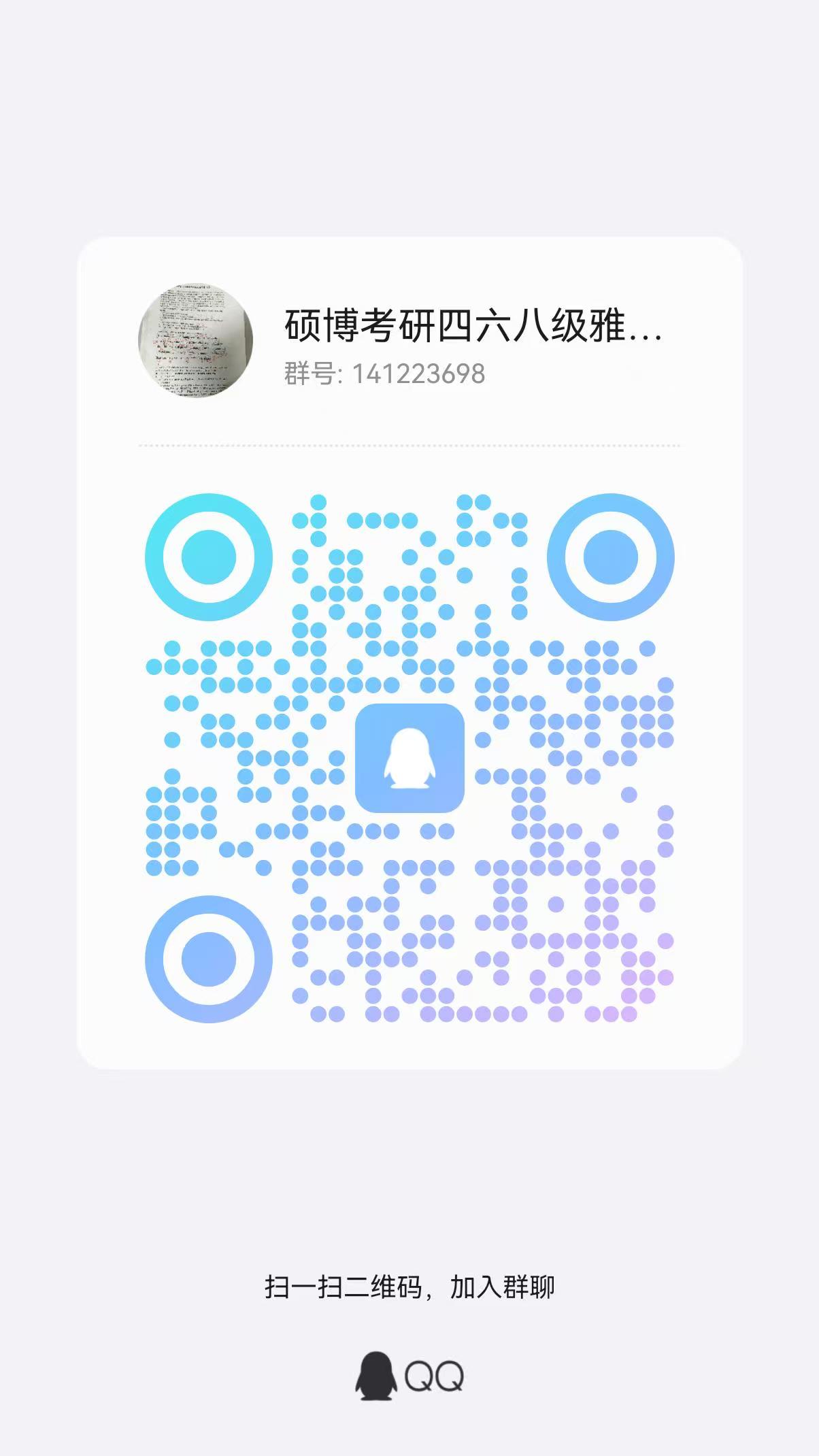
📢 温馨提示:本站所有问答由Ai自动创作,内容仅供参考,若有误差请用“联系”里面信息通知我们人工修改或删除。
👉 技术支持:本站由豌豆Ai提供技术支持,使用的最新版:《豌豆Ai站群搜索引擎系统 V.25.05.20》搭建本站。